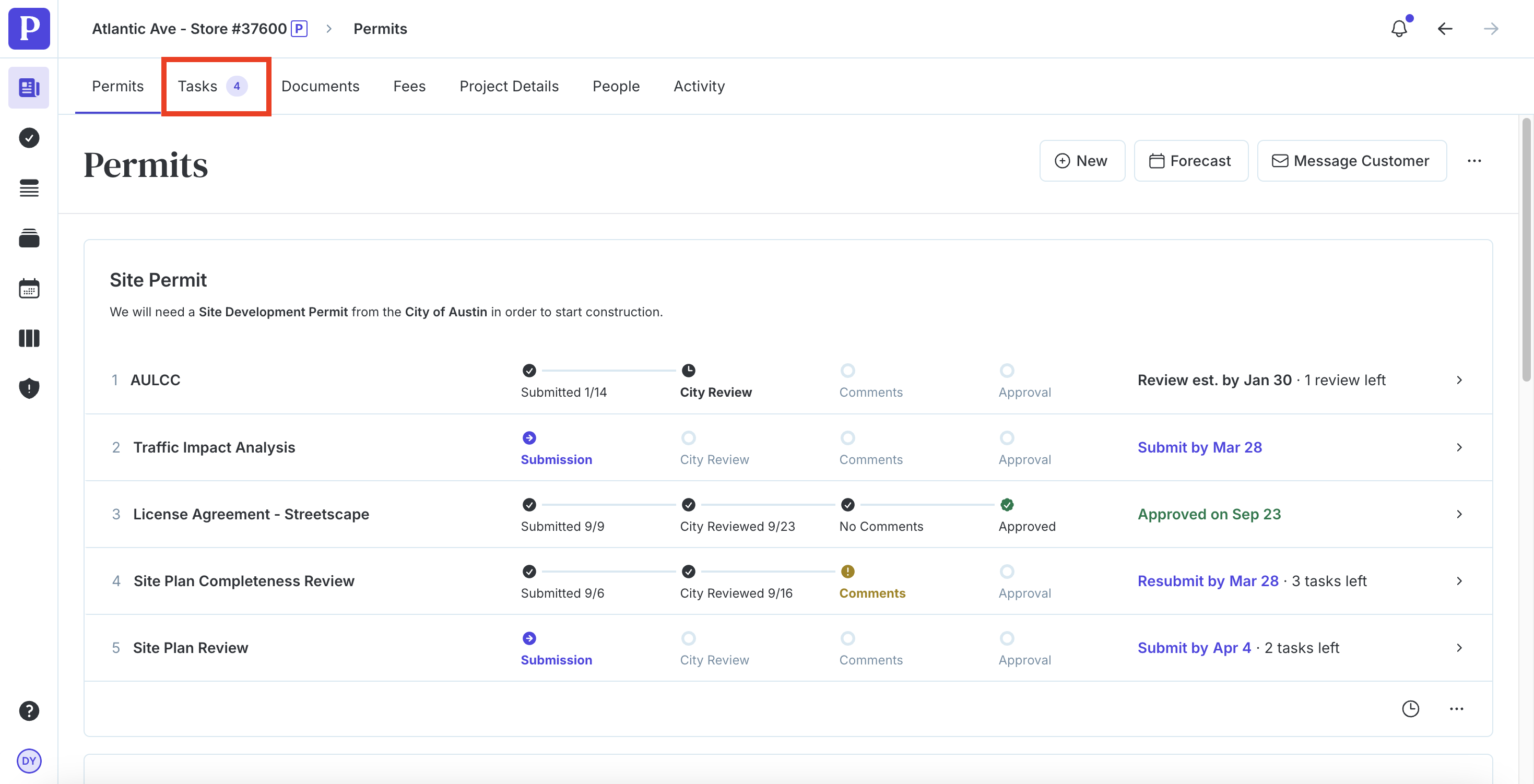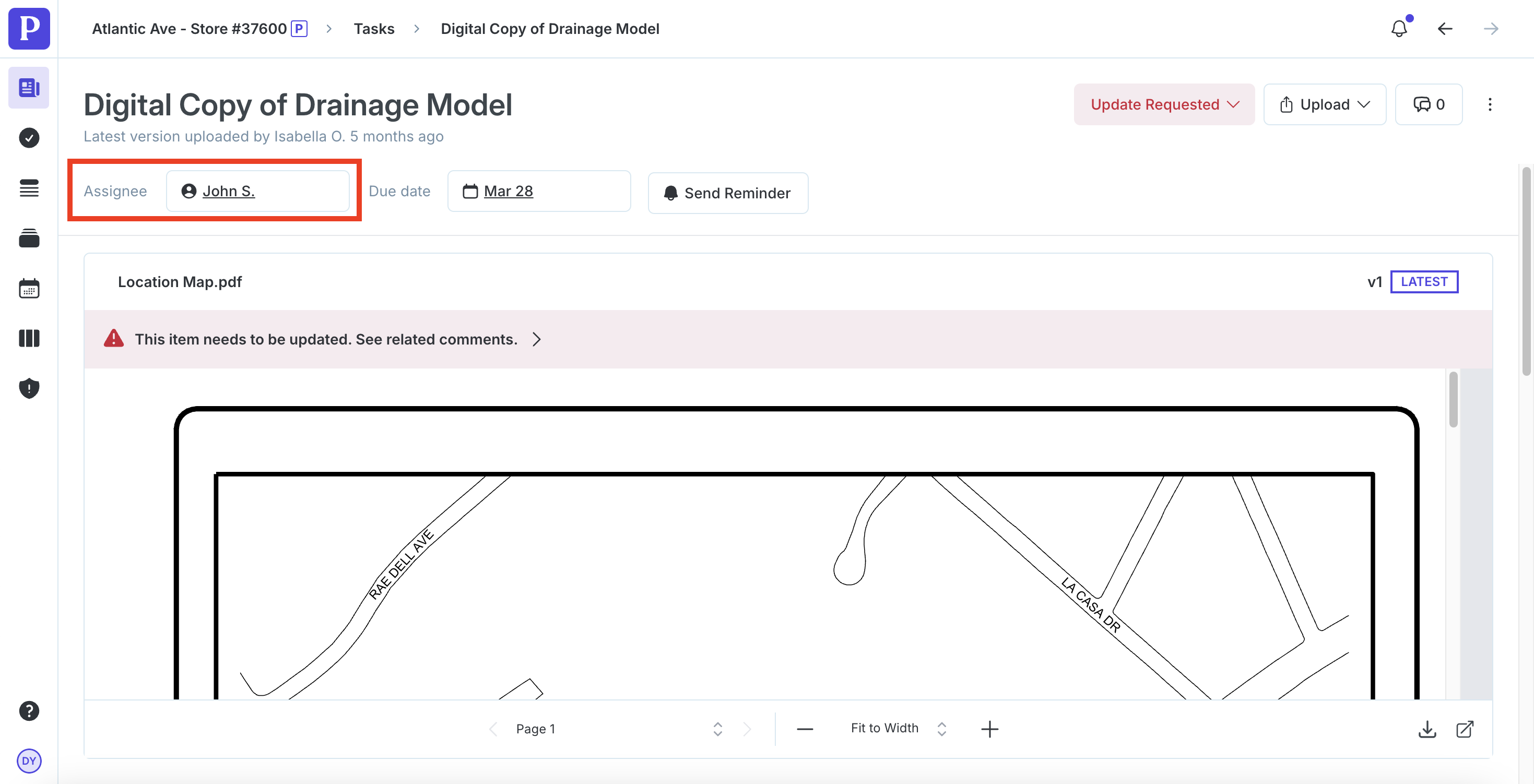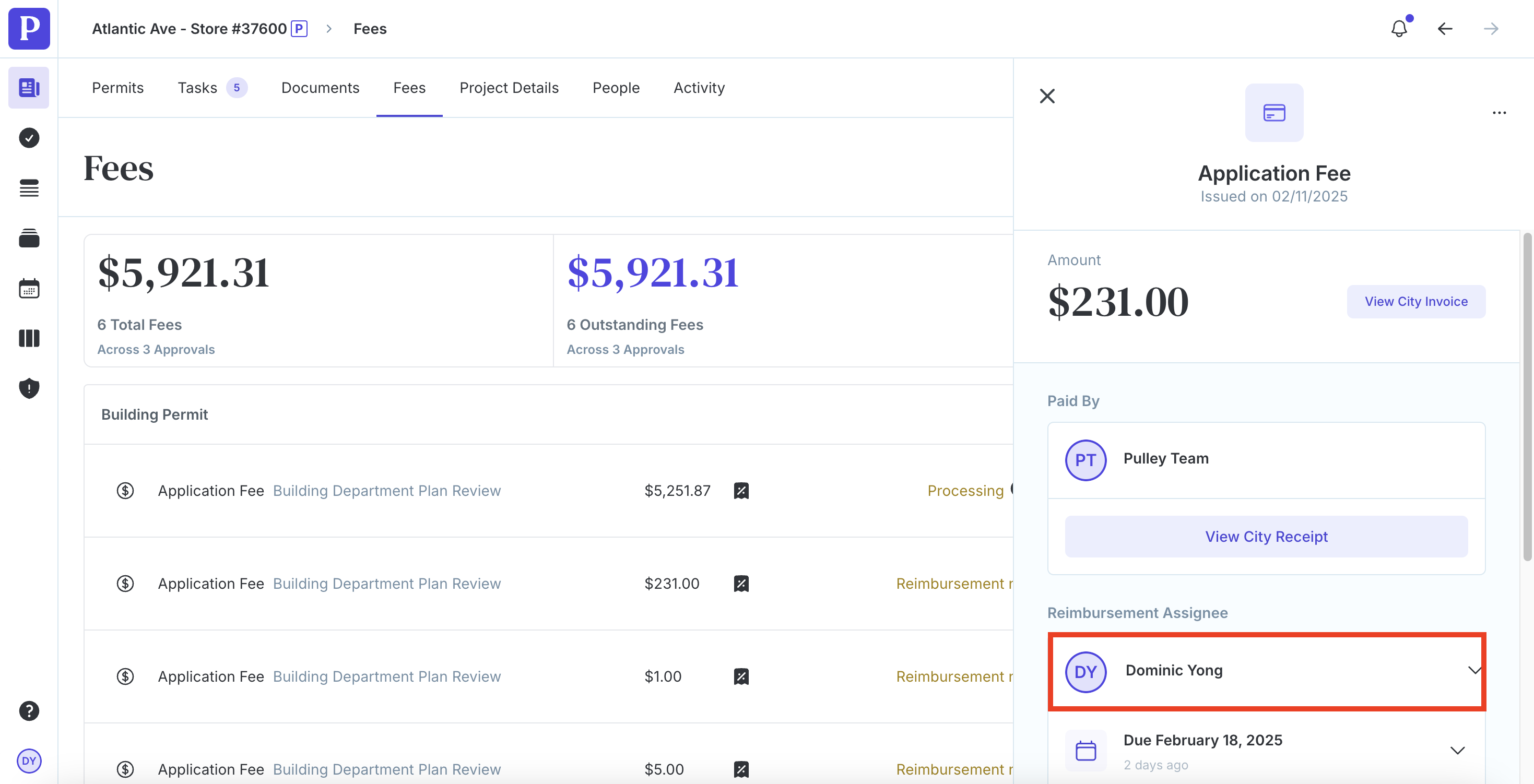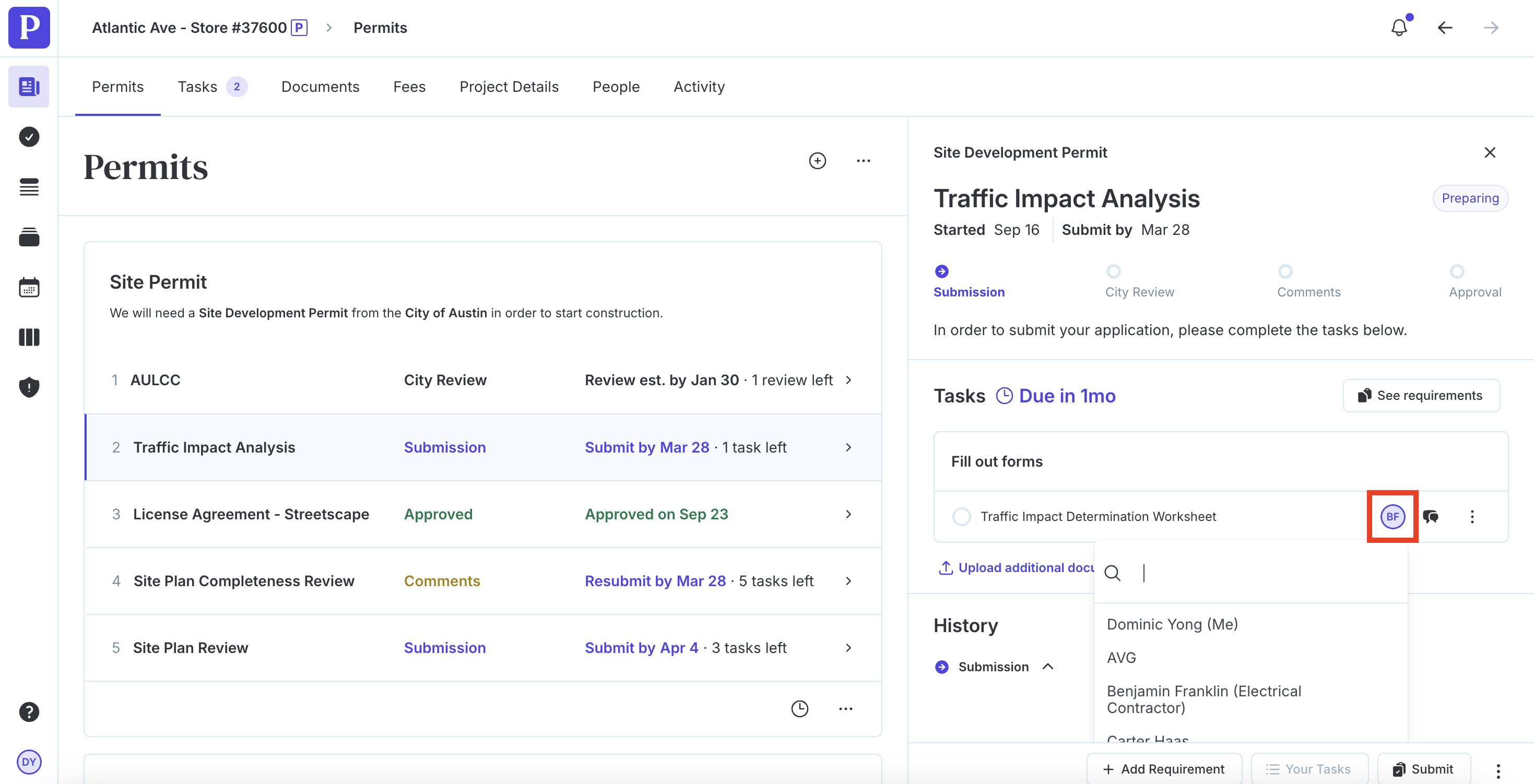How do I assign and reassign a task?
Select the relevant project from your Portfolio overview.
Click on the Tasks tab in the row of options below your project name at the top.
Filter for Everyone and Incomplete to view all incomplete tasks both assigned and unassigned.
Select the task you would like to assign or reassign.
Click on the current assignee and select the new assignee.
Permit Fee Tasks
For tasks related to fees, select the task you would like to assign or reassign.
Click the name under Reimbursement Assignee and select the person you'd like to assign the task to.
The reimbursement assignee will receive a notification in their email.
Comment Tasks
For tasks related to comments, select the task you would like to assign or reassign.
Under the Assignee column, select an assignee or click an existing name to assign and reassign a comment.
For more information about assigning comments, visit this help article.
Assigning Tasks from Permits
Alternatively, you can assign some tasks from the Permits view. Start by selecting the relevant project from your Portfolio overview.
Select an approval in the submission stage.
Click the icon next to the task in the "Tasks" section and assign or reassign the task.