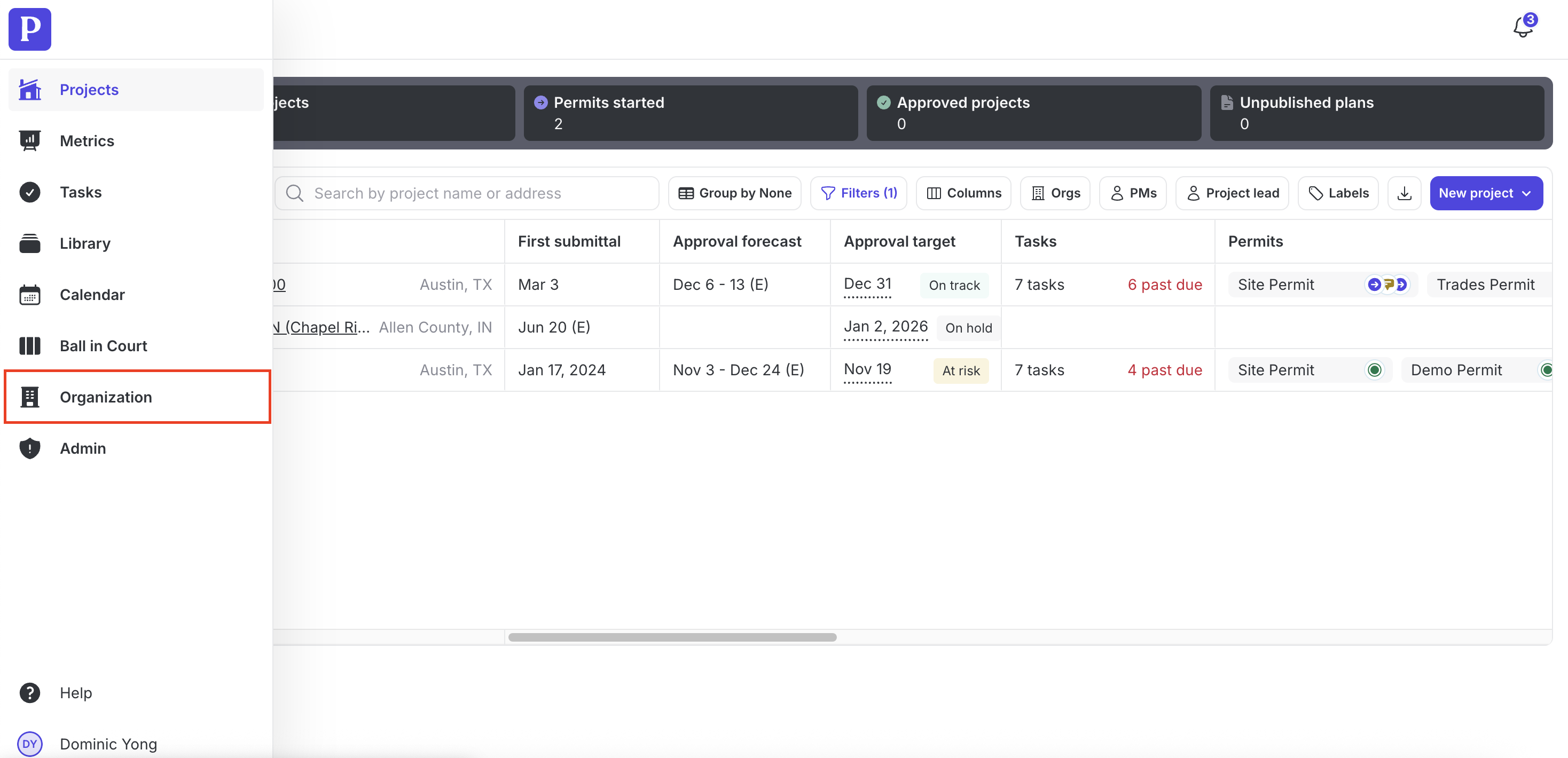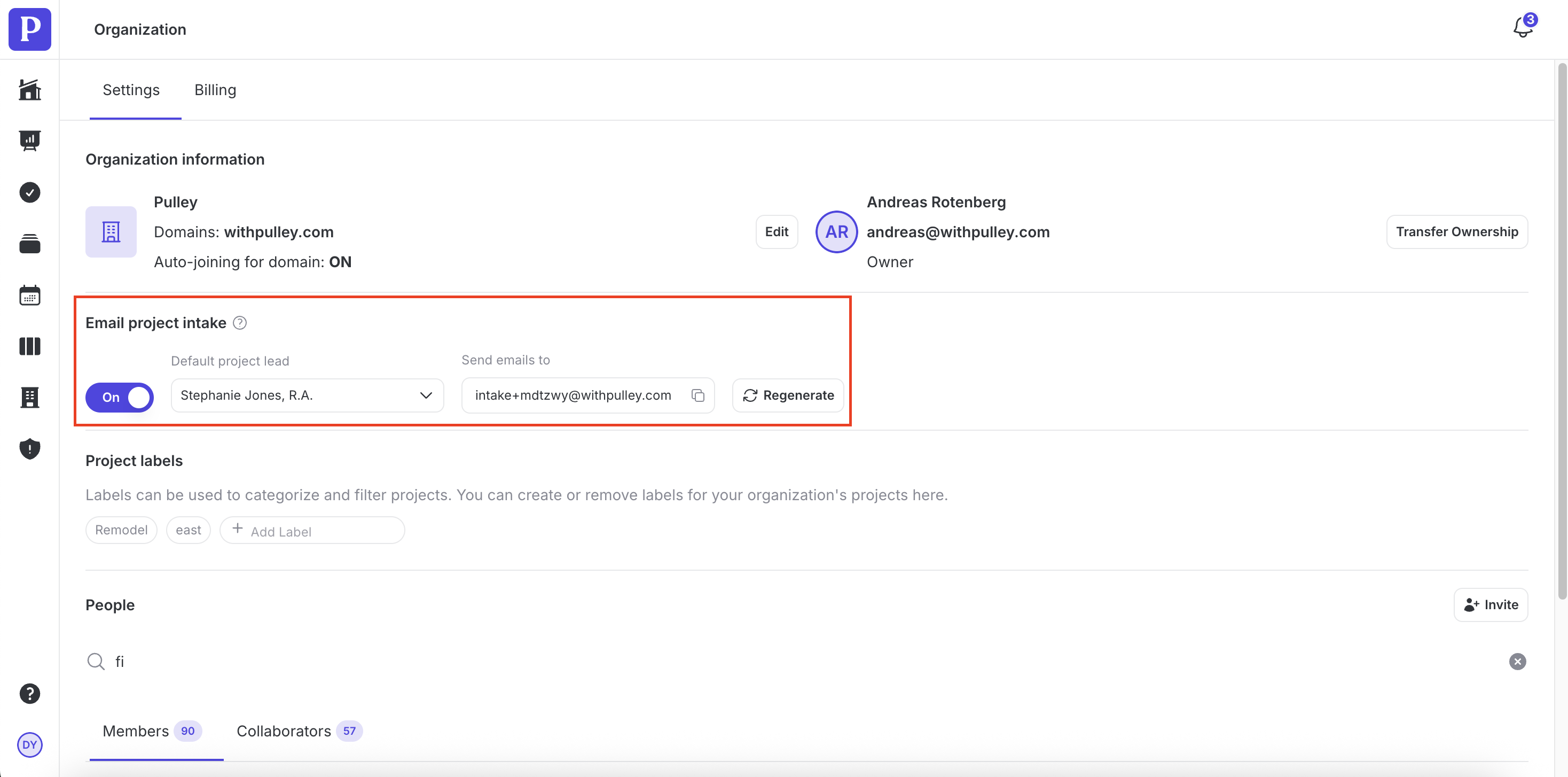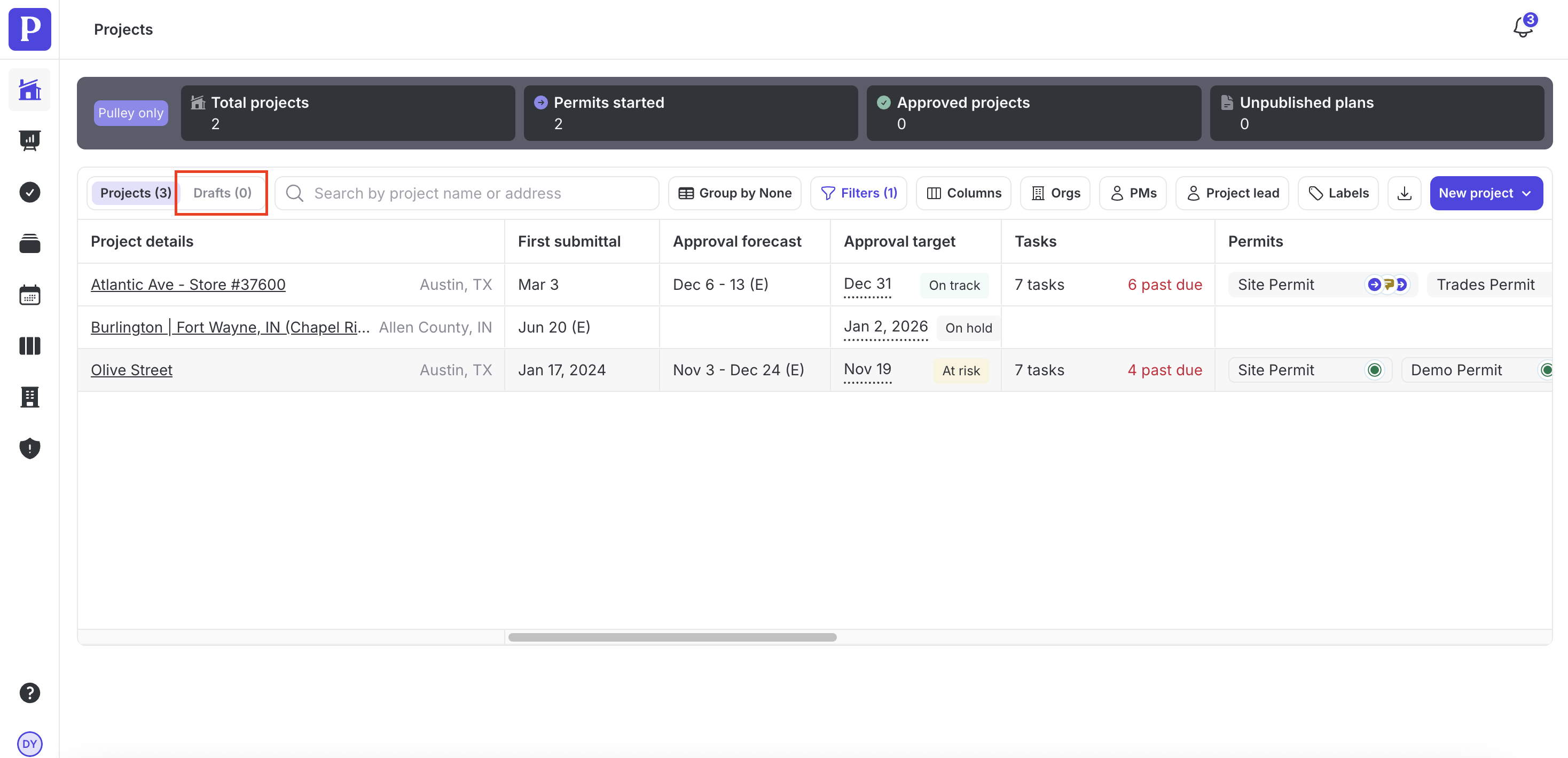Sending a Project for Intake by Email
In addition to being able to submit a project into intake through the product, you can also email the project details to Pulley. This is great for teams that have project details in a different system and can set up automations to send project details by email.
Go to the Organization tab. You must be the organization owner or admin to access this tab.
Turn on Email project intake for your organization. This will create a unique project intake email address and set a default project lead for projects created by email.
You can send the project details in any format to the intake email and a draft project with the provided details will be created in one to two minutes. We recommend including the following:
Site Address: [Street, City, ST ZIP]
Project Name/Site Code: [e.g., “Acme Market – Store 142 / AC142”]
Project Type: [New Construction | Tenant Improvement | Remodel | Addition | Demolition-Only | Trade]
Project Scope: [1–2 sentences]
Current Use of Building/Space: [e.g., Retail bank]
Proposed Use: [e.g., Retail bank + ATM vestibule]
Project Identifier: [Internal ID / PO / Job #]
Project Square Footage: [#### sf]
Construction Valuation: [$####,###]
Demolition Included: [Yes/No]
Demolition Square Footage: [#### sf or N/A]
% Exterior Wall Demolition: [##% or N/A]
Special Circumstances: [e.g., historic, after-hours work, occupied site, phased]
Any Permits Submitted To-Date: [Yes/No — if Yes, list permit #s / dates]
Any Construction Started: [Yes/No — if Yes, describe status]
Pursue Expedited Reviews: [Yes/No/Unsure]
Pre-Application Meeting Wanted?: [Yes/No/Unsure]
Fee Payment Preference: [Pulley to Pay & Invoice | Customer Pays | Other]
Target Permit Application Date: [YYYY-MM-DD]
Target Permit Approval Date: [YYYY-MM-DD]
Other Relevant Project Details: [links to plans/specs, site photos, prior permits]
The sender and project lead will receive a confirmation email. If the sender is from the same organization as where the email was sent to, the sender will be the project lead instead of the default project lead.
You can find the created draft project in the Drafts tab in your Projects overview.